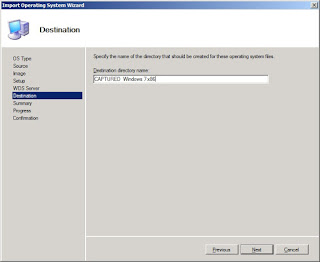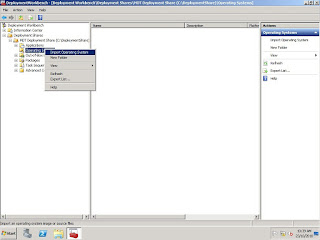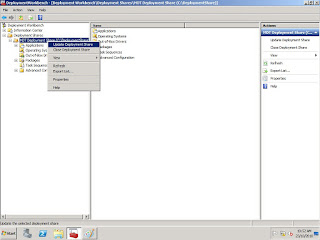Continue from part 1, we need to import the captured reference image for the deployment later.
Same like what we did in part 1, right click on the Operating System, select Import Operating System
Select Custom image file, click Next
Browse to the deploymentshare$\captures and select the captured reference image, click Next
*If you tick the box below, it will move your captured image instead of copying, it's your choice.
Accept the default selection, click Next
You can modify the name, I leave the default and click Next.
Click Next on the Summary page
Now you have already imported the captured reference image. Next, you'll need to create a new task sequence to perform the deployment.
Right click on Task Sequence, select New Task Sequence
Enter the Task sequence ID and Task sequence name, click Next
Select Standard Client Task Sequence, click Next
Select the captured reference image which you imported just now then click Next
Leave the default selection, click Next
Enter the Organization name, click Next
Select Do not specify an Administrator password at this time, click Next
Click Next on the Summary page, and click Finish once the process completed
You have just created a task sequence for the deployment. Next, you will need to modify some of the rules in Deployment Share to make the deployment simpler.
Right click on the Deployment Share, select Properties
Please copy the rules below and replace the existing rules. Click Edit Bootstrap.ini
*You might want to modify the red coloured rules
[Settings]
Priority=Default
Properties=MyCustomProperty
[Default]
OSInstall=YES
SkipAdminPassword=YES
SkipApplications=YES
SkipAppsOnUpgrade=YES
SkipBDDWelcome=YES
SkipBitLocker=YES
SkipCapture=YES
SkipComputerName=NO
SkipComputerBackup=NO
ComputerBackupLocation=AUTO
SkipDeploymentType=NO
SkipDomainMembership=YES
JoinDomain=TESTING
DomainAdmin=Administrator
DomainAdminDomain=TESTING
DomainAdminPassword=P@ssw0rd
SkipFinalSummary=NO
SkipLocaleSelection=YES
KeyboardLocale=en-US
UserLocale=en-US
UILanguage=en-US
SkipPackageDisplay=YES
SkipProductKey=YES
SkipSummary=NO
SkipTaskSequence=NO
SkipTimeZone=YES
TimeZone=215
TimeZoneName=Singapore Standard Time
SkipUserData=NO
UserDataLocation=AUTO
Replace the existing rules inside Bootstrap.ini with the rules below
*You might want to modify the red coloured rules
[Settings]
Priority=Default
[Default]
DeployRoot=\\MDT\DeploymentShare$
UserID=Administrator
UserDomain=TESTING
UserPassword=P@ssw0rd
KeyboardLocale=en-US
SkipBDDWelcome=YES
After you completed the modification, remember to update the Deployment Share.
Right click on Deployment Share annd select Update Deployment Share
Leave the default selection and click Next
Click Next on the Summary page
And finally, click Finish after the process have been completed
You have done all the necessary in the MDT side. Next, you'll need to run the LiteTouch.wsf script on the XP machine that you wish to migrate to Windows 7.
This migration exercise included USMT. As you can see, I got a picture in My Pictures folder and I also created a Paint shortcut in the desktop.
Open command prompt and run the following command, cscript \\path_to_deploymentshare$\scripts\litetouch.wsf
A wizard will pops out after you succesfully run the command. Select the Task Sequence you create, click Next
Select Refresh this computer, click Next
Rename the Computer name if you wish, click Next
Select Automatically determine the location, click Next
Select Do not back up the existing computer, click Next
Click Begin to start the deployment
The deployment started
Cheers~!!! XP successfully migrated to Windows 7~!!!
As you can see, the picture in My Picture and the Paint shortcut were migrated too. This shows that the migration and USMT is working fine. And finally, this comes to the end of XP to Windows 7 Migration.